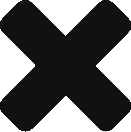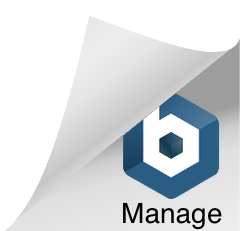A user guide for testing Sally at sally.propmix.io
Sally is a cognitive image advisory service that identifies property information from listing images. Sally automates the analysis of listing photos to:
- Identify types of rooms – kitchen, family room, dining, game room, basement, etc
- Identify objects in a room – brick fireplace, type of refrigerator, type of counter tops, number of sinks, etc.
- Extract detailed property information from the photos
Sally is a neural network engine trained on terabytes of real estate imagery and it continues to learn how to perform deeper analysis. After an initial 3-month training period Sally started classifying images into different room types. After another 6-months of rigorous research, redesign, and retraining, she can now pickup objects in a room to help improve your listing data.
How do I access Sally?
You can access Sally using the URL sally.propmix.io. No login credentials are required to access the trial site.
Are there any restrictions during the trial period?
During the trial period, Sally will allow you to search only for properties in the zip code 33156 in Miami, FL.
Home page
The home page of Sally is shown in the screenshot below
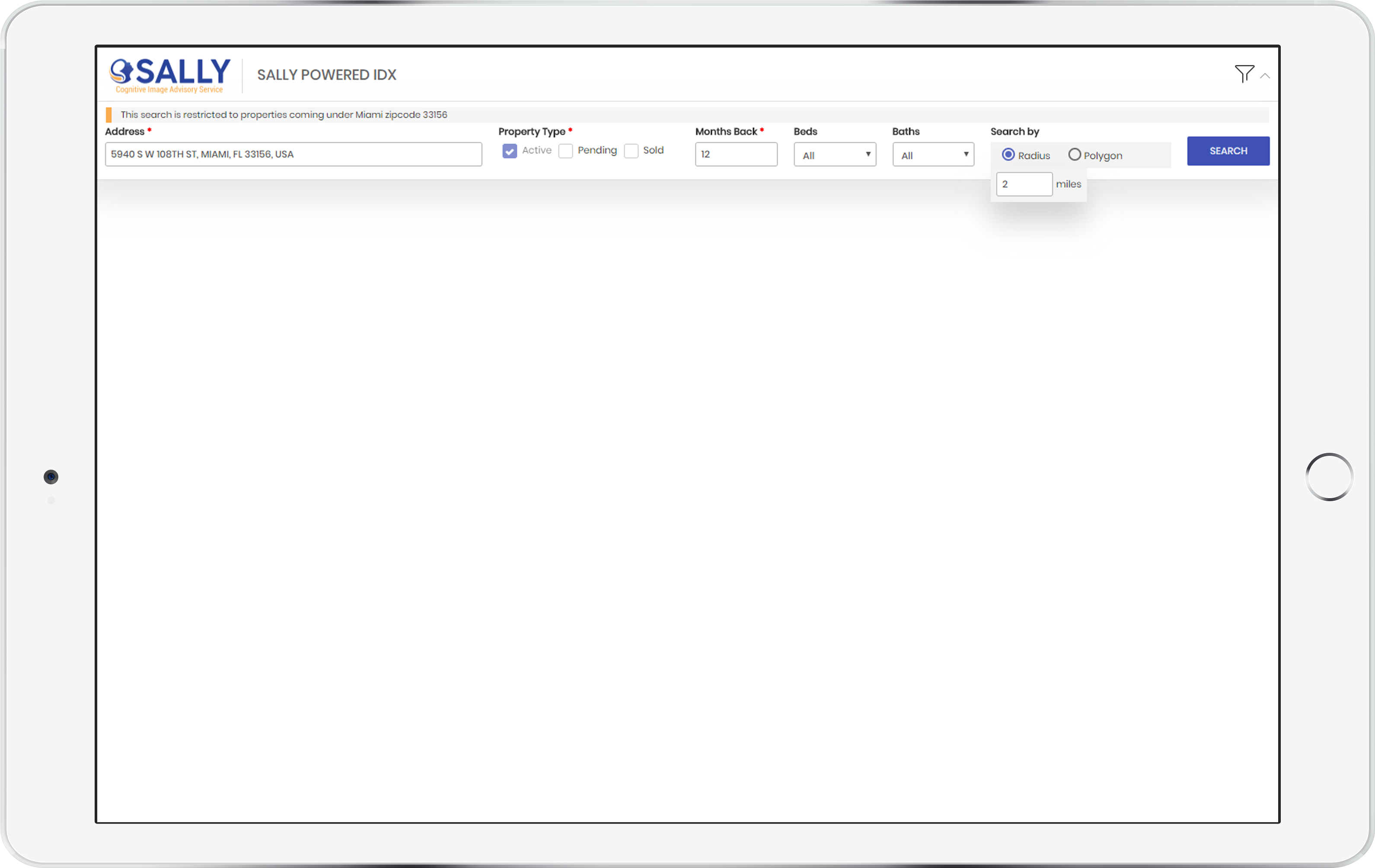
Enter an address to search
The Address field in the top left cornet can be used to enter an address. The possible addresses in the US are prompted as the user types the address. For the trial period, the addresses within zip code 33156 in Miami, FL can be used. You can also start with the address that is already pre-filled in the Address field.
Once the address is entered, the app requires the user to verify the address components of the Subject Property as given in the screenshot below. The filter criteria for the search can also be specified in the filter area in the top row.
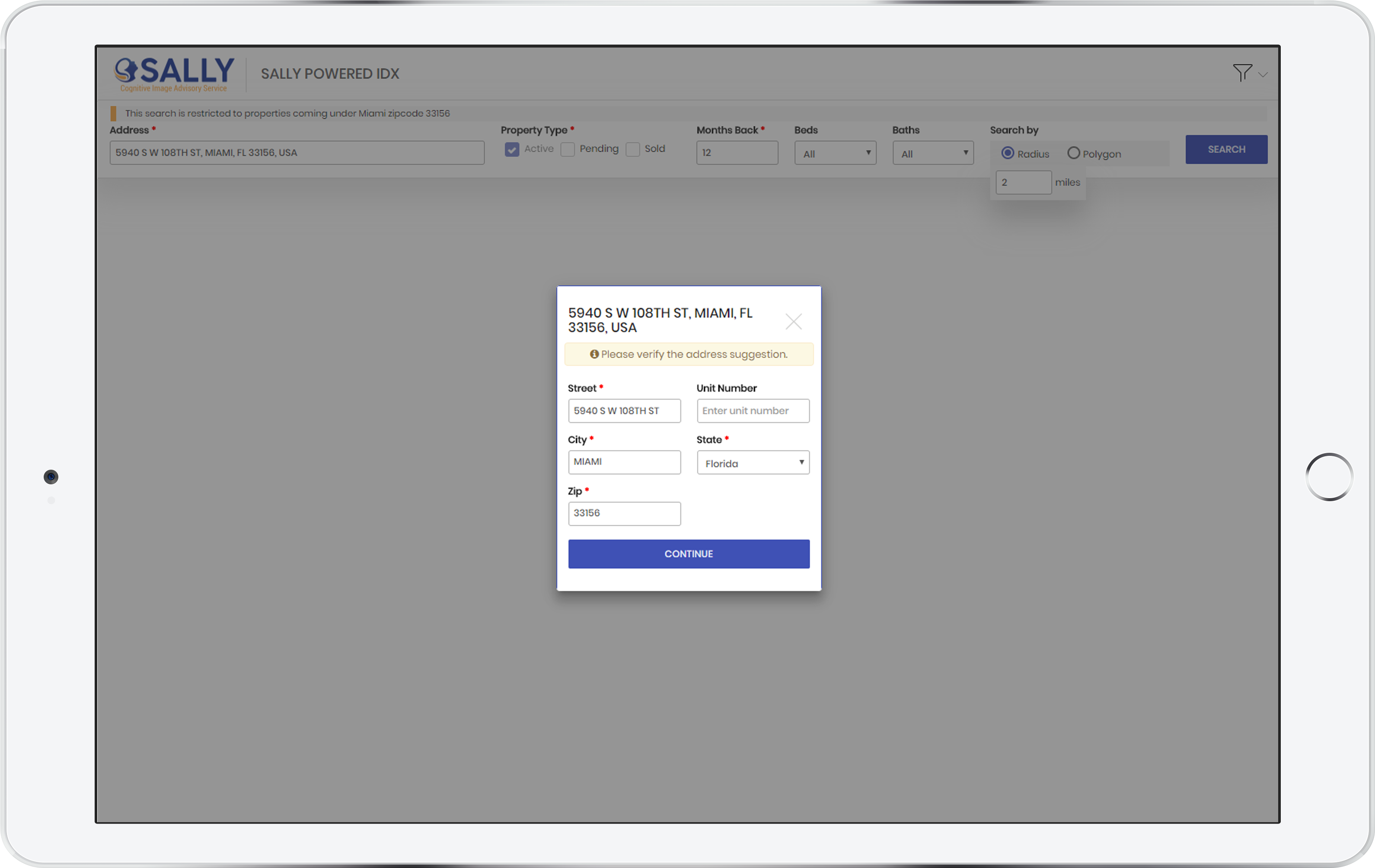
Search results
The search results are shown in map view and table view as given in the screenshot below
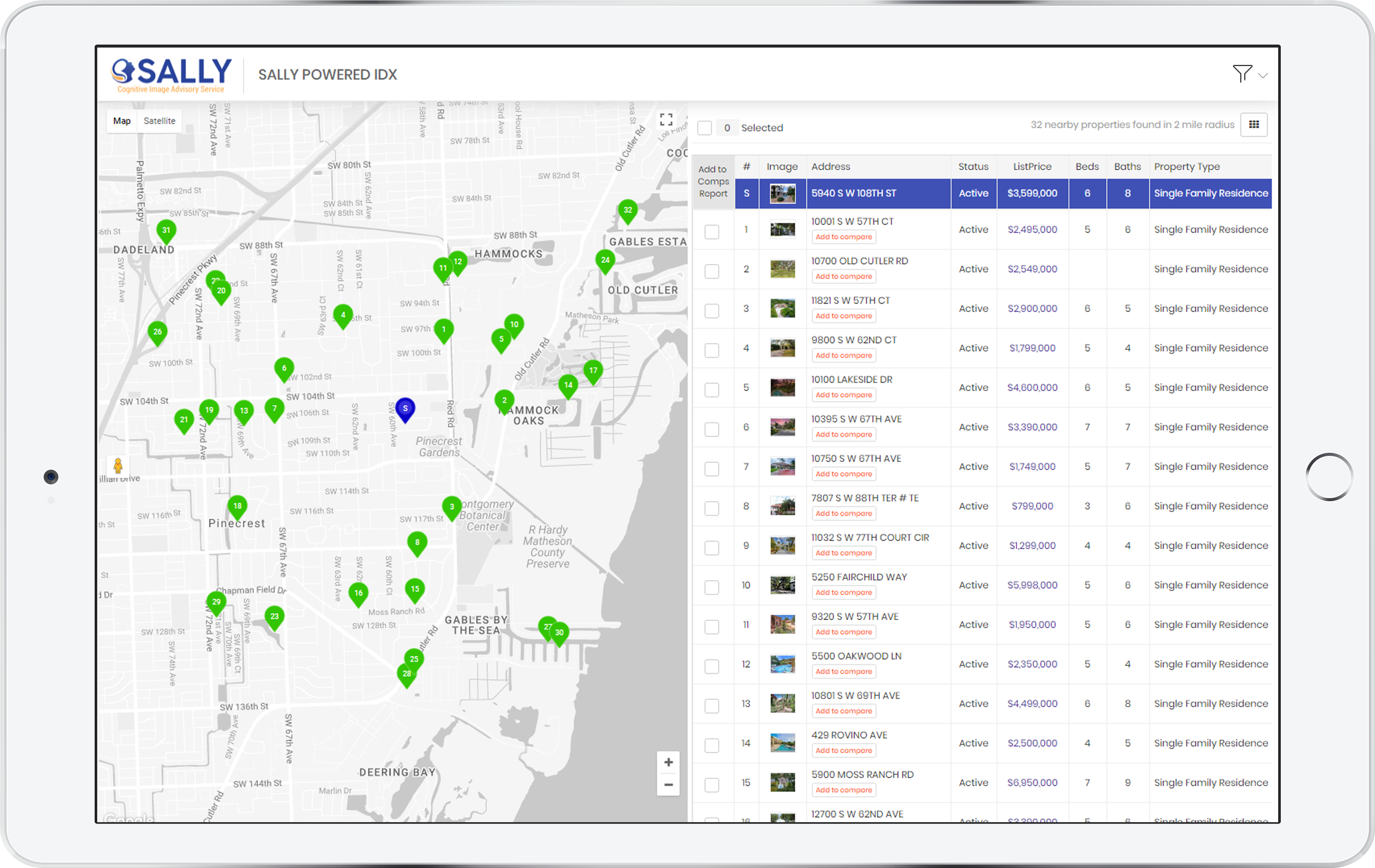
Grid View of Search Results
The user has the option to select the Grid view of the property details section on the right side. The view is as shown in the screenshot below.
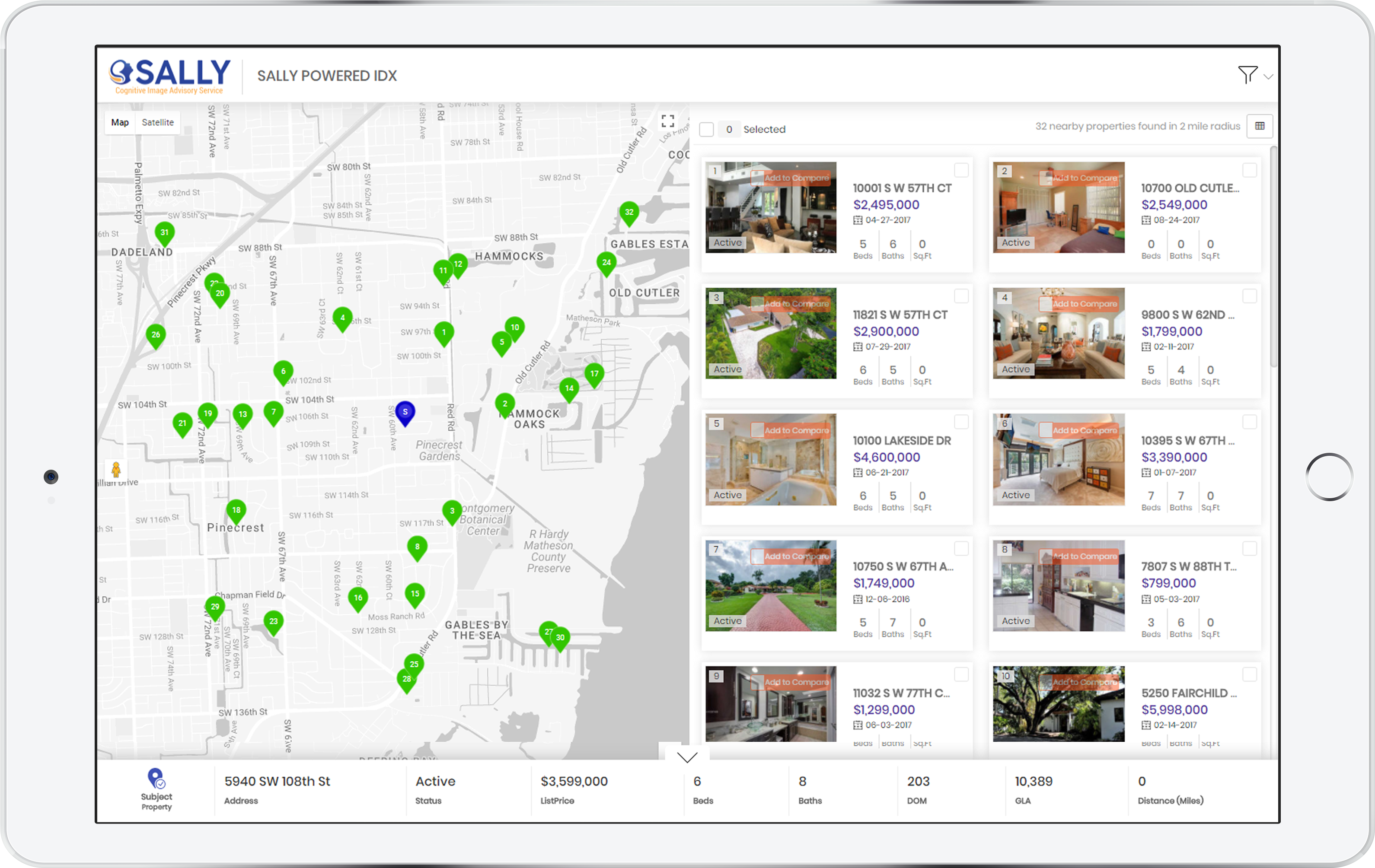
Selecting a Property for further analysis
Clicking on a pin or the property card in the right side will highlight the property on the map view along with a summary of the property details.
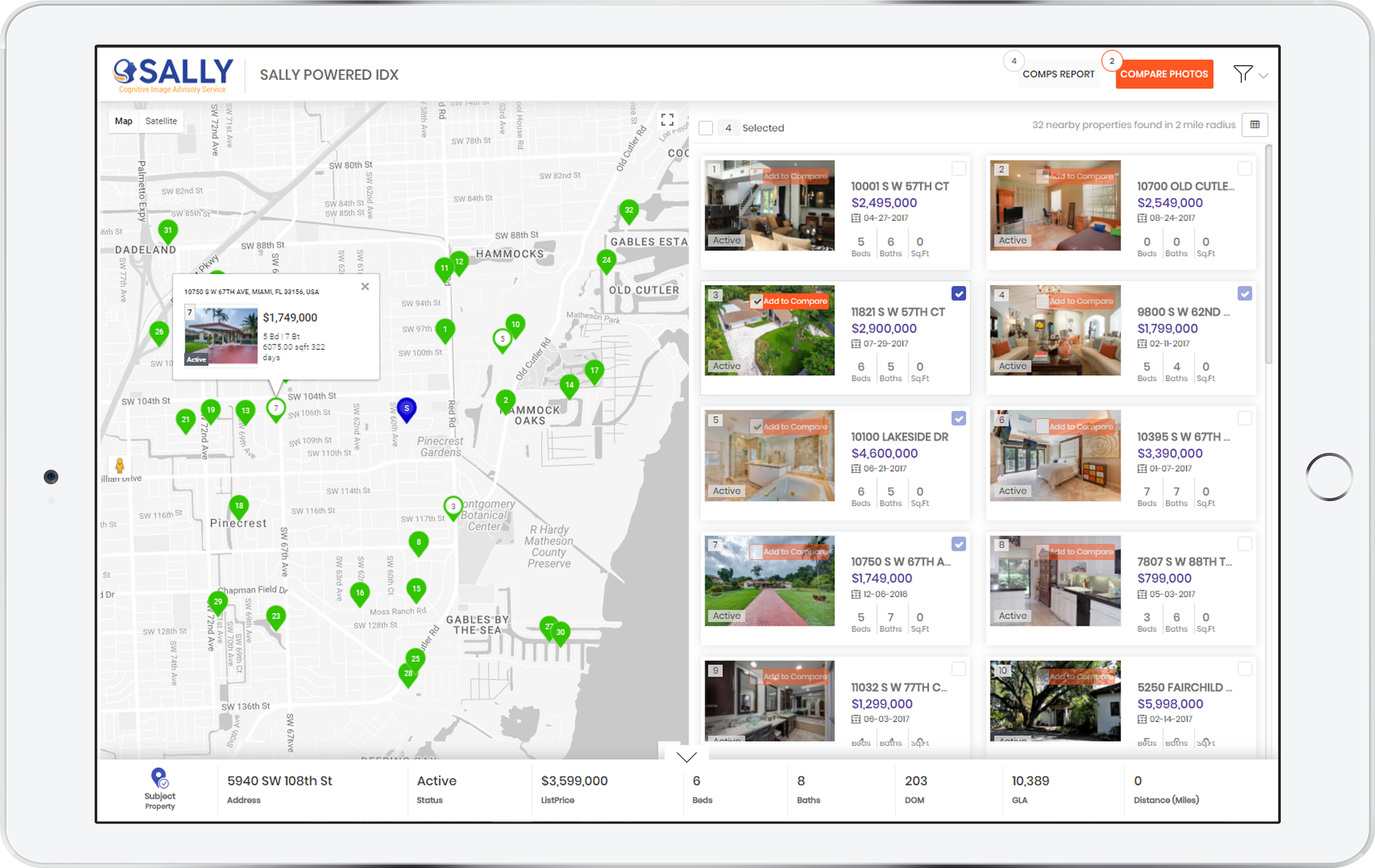
Select properties to compare photos
You can add up to 5 properties to compare photos with the Subject Property by clicking on the Add to Compare button next to the Address on the table view or on the thumbnail on the Grid view.
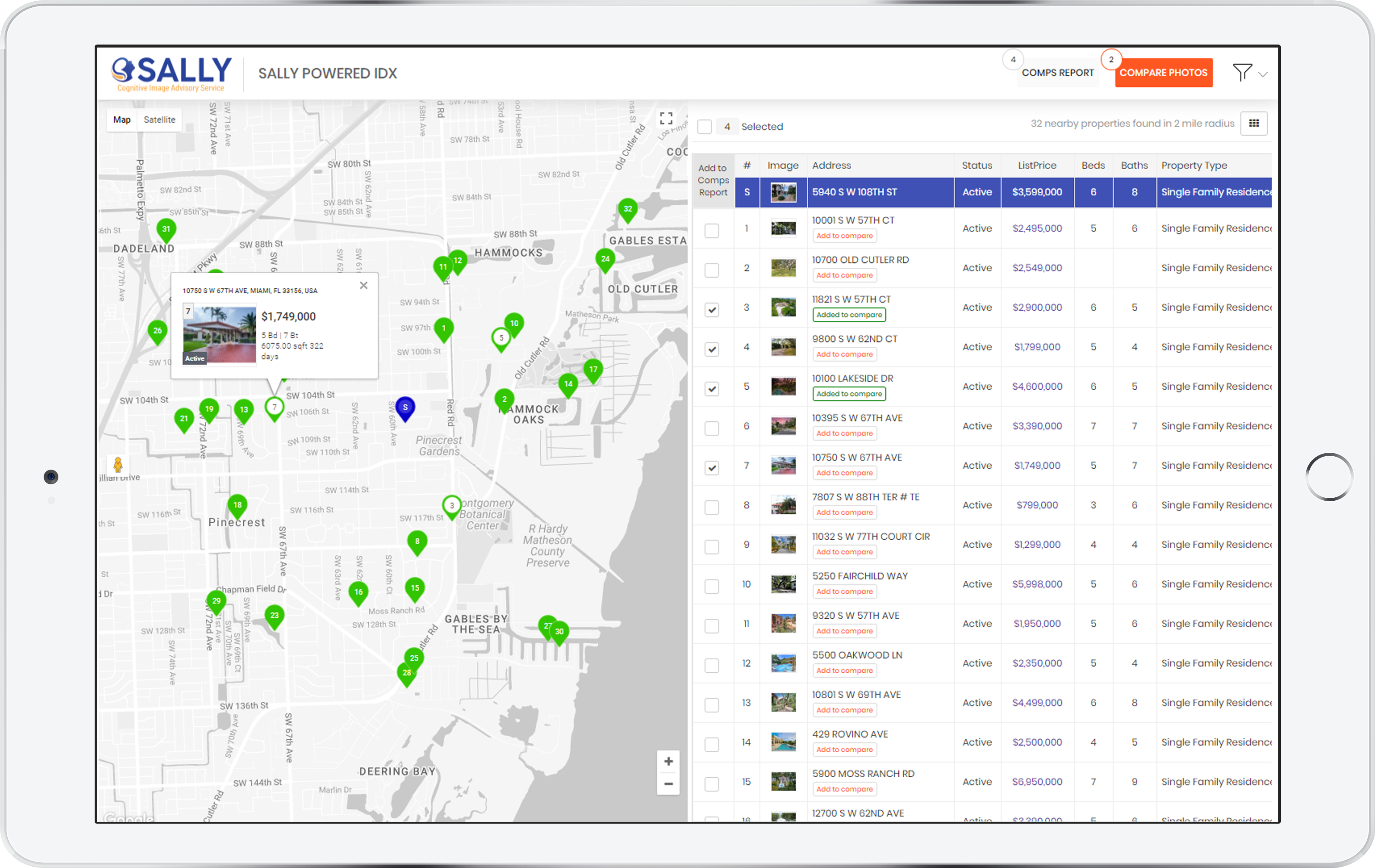
Comparing photos of selected properties
The photos of selected properties can be compared by clicking on the Compare Photos button on the top right corner of the page. The images of the properties categorized by type, such as Exterior, Bedroom, Bathroom, Kitchen etc are displayed as in the screenshot below.
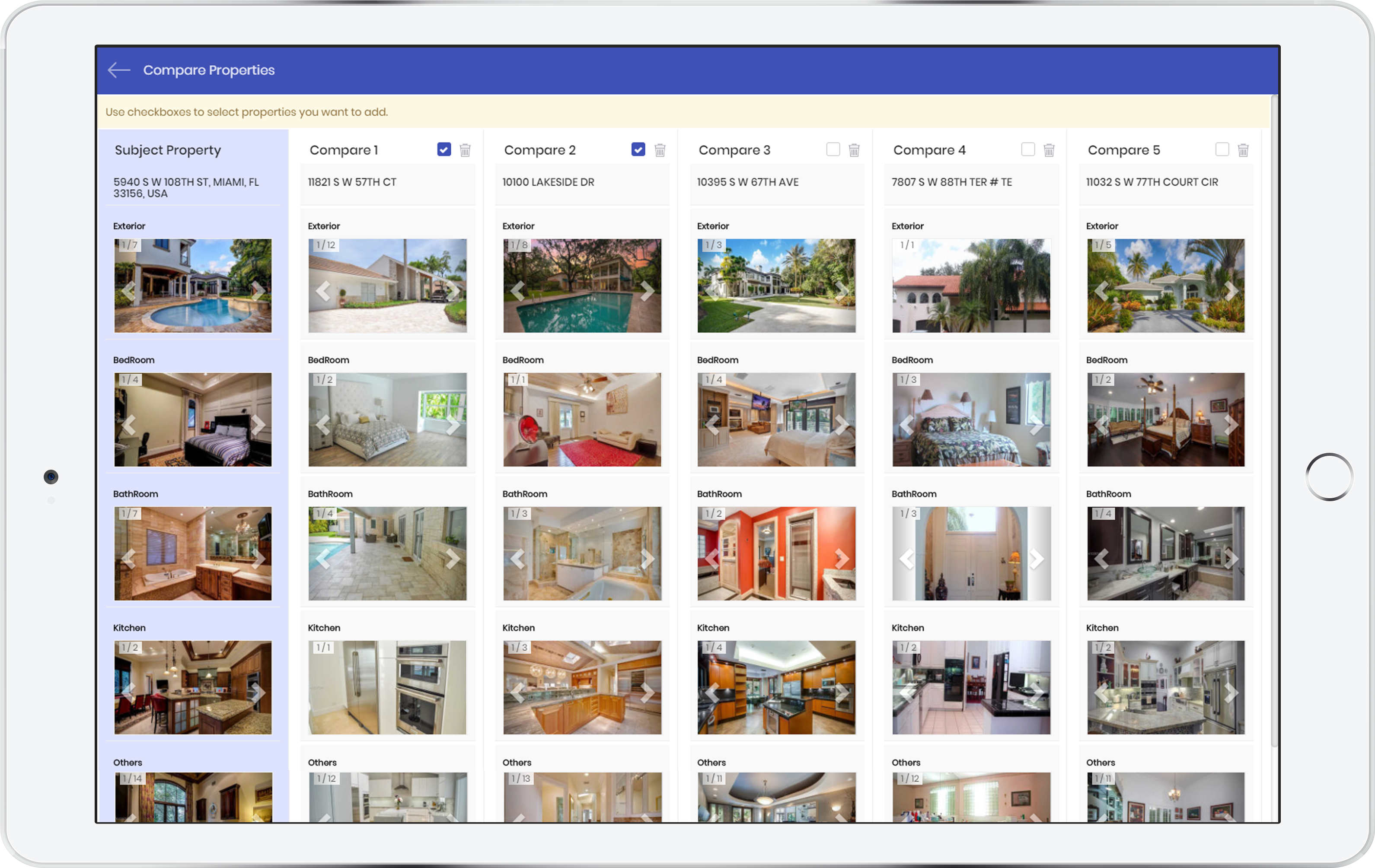
Removing a property from the compare photos view
A property can be removed by clicking on the Delete icon next to the Address of the property
Sally API Technical Details
Sally app uses two cognitive APIs – GetListingsByRadiusWithThumbnail and GetLabeledImagesByListingId
- GetListingsByRadiusWithThumbnail
GetListingsByRadiusWithThumbnail API returns the comparable listings within the given radius along with thumbnail images. ImageType can be passed as Input Parameter, example &ImageType=Frontage. If the input ImageType is available in the data then the API will respond with corresponding thumbnail image of that property, else the Thumbnail will be displayed on the basis of predefined priority.
API EndPoint: https://api.propmix.io/mlslite/val/v1/GetListingsByRadiusWithThumbnail
- GetLabeledImagesByListingId
GetLabeledImagesByListingId API returns the ‘ImageUrls’ along with the ListingId, categorized on the basis of image type. For each image, corresponding image labels are also identified and displayed in the response. Up to ten ListingIDs can be provided in the same API call, separated by comma.
API EndPoint: https://api.propmix.io/mlslite/v1/GetLabeledImagesByListingId
Sally API Documentation
Sally API documentation is available under Insights APIs for GetListingsByRadiusWithThumbnail and GetLabeledImagesByListingId.